Introduction
It's been over 10 years since Apple launched the first generation Apple TV. This year alongside the new iPhones, Apple introduced the fifth generation now supporting 4K/High Dynamic Range and appropriately called the Apple TV 4K.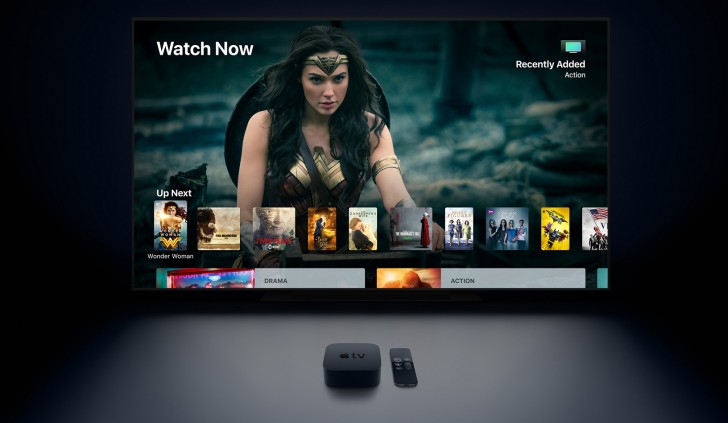 Recently updated to tvOS 11.2, now graced by Amazon's recently
launched Prime Video app and with Apples own TV app is rolling out
internationally it's time we revisited what Steve Jobs once called a
'hobby'.
Recently updated to tvOS 11.2, now graced by Amazon's recently
launched Prime Video app and with Apples own TV app is rolling out
internationally it's time we revisited what Steve Jobs once called a
'hobby'.Apple TV 4K Key Features
- Video Formats: HD/4K Dolby Vision & HDR10
- Audio Formats: Dolby Digital 5.1/Dolby Digital Plus 7.1 surround sound
- Chipset: Apple A10X Fusion chip with 64-bit architecture
- Memory: 3GB RAM & 32GB or 64GB of storage capacities
- Connectivity: 802.11ac W-iFi with MIMO; simultaneous dual band (2.4GHz and 5GHz), Gigabit Ethernet and Bluetooth 5.0
- Remote: Slightly redesigned Siri remote
Main shortcomings
- Expensive
- Remote still ergonomically flawed
- Apple controlled eco-system means this is not for everyone
- No Dolby Atmos
- No 4K Youtube
- For now Amazon Prime non UHD content is Stereo only
Apple TV 4K retail package
The ATV 4K comes in typical classy Apple packaging and contains the ATV 4K itself, the slightly redesigned Siri remote, which we'll come to later, the usual quick start guide and a Lightning to USB cable.If you're wondering, the Lightning to USB cable is be used to charge the Siri remote. No USB charger is provided but it's highly probable that you have one available.
Conspicuous by its absence is an HDMI 2.0 cable which could trip up the novice or, in one of our cases, a parent.
Design
The new Apple TV 4K follows the same design trend laid down by Apple over the previous generations but with a few modifications. It's still the same black beer coaster sized puck, measuring 98x98mm with a height of 35mm. The sides are 'fingerprint magnet' black gloss whilst the top is matt black with a slightly recessed Apple TV logo. The bottom now contains eight vents on its raised circular base to provide airflow to the fan to cool its 4K HDR capable innards. In use you will not hear the fan. From left to right: Apple TV Gen 3, Apple TV Gen 4 & the Apple TV 4K Gen 5
Around the back you'll find the HDMI 2.0a port for connection to your
4K TV and audio equipment, Gigabit Ethernet port and the power socket
for the inbuilt power supply - no external power blocks here. It's worth
noting that the Apple TV lost its Optical Audio (TOSLINK) in the last
generation Apple TV and now all audio is passed via the HDMI port, you
should bear this in mind if your AV equipment is older.
From left to right: Apple TV Gen 3, Apple TV Gen 4 & the Apple TV 4K Gen 5
Around the back you'll find the HDMI 2.0a port for connection to your
4K TV and audio equipment, Gigabit Ethernet port and the power socket
for the inbuilt power supply - no external power blocks here. It's worth
noting that the Apple TV lost its Optical Audio (TOSLINK) in the last
generation Apple TV and now all audio is passed via the HDMI port, you
should bear this in mind if your AV equipment is older. The Apple TV 4K on the far right has the bare minimum of A/V ports
The front of the unit when powered off or asleep is devoid of any
features. When awake the ATV 4K shows a steady LED white light that
illuminates through the black plastic. The light will flash to confirm
its received a command from a remote.
The Apple TV 4K on the far right has the bare minimum of A/V ports
The front of the unit when powered off or asleep is devoid of any
features. When awake the ATV 4K shows a steady LED white light that
illuminates through the black plastic. The light will flash to confirm
its received a command from a remote.Whilst it can't be seen, an IR Sensor is located towards the bottom left of the front of the ATV 4K for use with third-party remotes and AV equipment.
We won't go as far to say it's attractive but it's an inoffensive and small design that will sit with your other AV gear without drawing attention to itself.
The Siri remote is 124mm tall x 38mm wide and only 6.3mm thick. Its back and sides are made from aluminum whilst the front of the remote is a combination of shiny and matt black all covered in a slim glass. The remote contains two microphones utilized by Siri, Accelerometer and three-axis gyro allowing it to act as a simple games controller.
 The revised Apple TV Siri remote left, note the white raised ring around the 'MENU' button
Once you get used to chaining the remote to a brick so you don't lose
it in the sofa pillows, it is easy to use to navigate the Apple TV
experience.
The revised Apple TV Siri remote left, note the white raised ring around the 'MENU' button
Once you get used to chaining the remote to a brick so you don't lose
it in the sofa pillows, it is easy to use to navigate the Apple TV
experience. However, it suffers from the same ergonomic problem as the previous generation, in that due to its symmetrical design, it's hard to orientate in dim lighting conditions which end is up - especially when your focus on the latest block-buster movie.
On many occasions, we pressed the TV/Home button when we meant to press Play/Pause as the remote was upside down in our hand. Apple has attempted to alleviate this, with partial success, by adding a white (non-luminous) raised ring around the Menu button to help orientate the Siri remote by feel alone. It helps but it's still not perfect and whilst it doesn't mar the experience too much it's an irritant in what is otherwise an intuitive user experience overall.
Setting Up
If you own a recent iDevice, setting up the ATV 4K couldn't be easier and shows Apples usual flair. Once you choose Set Up with Device, you simply hold an unlocked iPhone, iPad or iPod touch near the Apple TV 4K and you will get a prompt to allow the transfer of all your relevant iCloud account details and network information via Bluetooth. With tvOS 11, Apple introduced Home Screen Sync. In a nutshell this will use your iCloud account to download apps and subsequently arrange those apps on your home screen to match that of another 4th generation or newer Apple TV in your household. This worked exactly as advertised and after a few minutes wait the Apple TV 4K had downloaded all of our apps and replicated their position on the home screen to match our current Apple TV. Overall, setting up couldn't be more easy and convenient.In Use
You're presented with the now familiar Apple TV user interface, that being a grid of app icons with six apps on each row. The top row of apps when highlighted show context sensitive content in the top half of your TV. Highlighting the TV app, for example, shows Up Next, which allow you to quickly jump back into the content your were previously playing.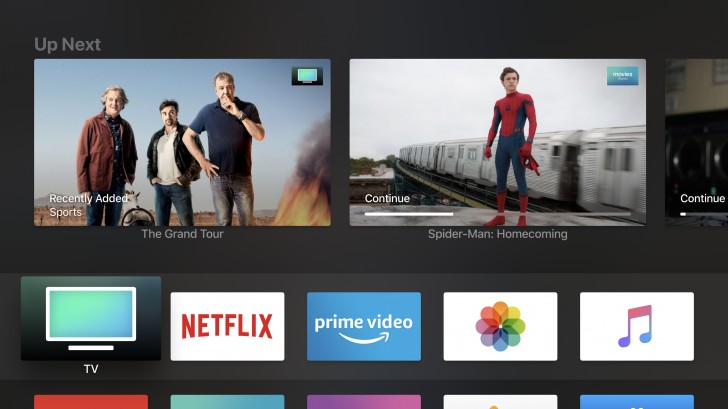 Main Apple TV 4K Home screen
You navigate around using the supplied Siri remote or a paired
iDevice via the Apple TV Remote app. With iOS 11's Control Centre you
can add the Apple TV Remote icon to access via another way, both these
are far more convenient as you can use your iDevice to enter text on the
Apple TV 4K. Additionally, you can set up third-party remotes to
control it, too.
Main Apple TV 4K Home screen
You navigate around using the supplied Siri remote or a paired
iDevice via the Apple TV Remote app. With iOS 11's Control Centre you
can add the Apple TV Remote icon to access via another way, both these
are far more convenient as you can use your iDevice to enter text on the
Apple TV 4K. Additionally, you can set up third-party remotes to
control it, too.All the menus are rendered in 4K, and we suffered zero lag or app slowdowns thanks to the A10X processor from the iPad Pro. Apple is slowly transitioning its Aerial screensavers over to 4K, and they look absolutely stunning. Listening to Apple Music and watching the Dubai skyline at night is mesmerizing.
 The Dubai Aerial screen saver in 4K
As you'd expect the storage provides space for your downloaded apps,
in our case our 32GB unit still had 16GB free after downloading quite a
few games and 4K screensavers. We'd recommend sticking with the 32GB
unit if you only intend on watching/streaming content, with the 64GB
unit the best option if this is to be a primary games console.
The Dubai Aerial screen saver in 4K
As you'd expect the storage provides space for your downloaded apps,
in our case our 32GB unit still had 16GB free after downloading quite a
few games and 4K screensavers. We'd recommend sticking with the 32GB
unit if you only intend on watching/streaming content, with the 64GB
unit the best option if this is to be a primary games console.Whilst in use, from our observations, any free storage is used as a streaming cache. We certainly observed this when playing an iTunes Movie.
Pressing and holding the microphone button on the remote invokes Siri. It has excellent recognition abilities and is integrated across all the Apple TV services, and much to our surprise proves genuinely useful.
Ask her to 'play the grand tour' and she obliges. You can ask her to launch apps, inquire about the world weather, recommend and refine films and music or by asking 'what did he say' during movie playback she'll replay the scene with subtitles on.
It only gets slightly disappointing when you compare the capabilities to other iOS devices. When we asked Siri to 'show me photos of New York' on our iPhone we're presented with all the pics geo-tagged from New York. However, ask her on the Apple TV and she won't cooperate. This isn't a limitation with Siri itself, after all it's a server side technology, but a limitation with the overall features that Apple provides on the Apple TV that Siri can 'plug' into. Apple don't provide a search facility in Photos on the Apple TV and as a result there is nothing for Siri to 'plug' into.
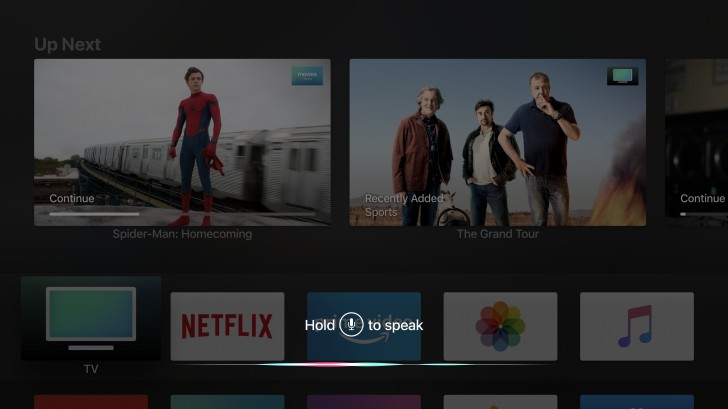 Siri on the Apple TV 4K
Siri on the Apple TV 4K
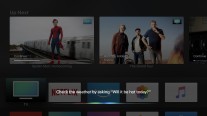
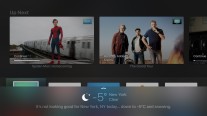
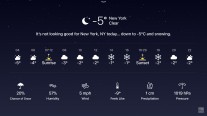
Ask Siri about the weather • Siri weather overview • Flick up on the remote to see the full forecast
Photos
You've been taking 4K and higher photographs for years now even if you didn't realize it. If your phone or camera had an 8 MP sensor or higher, then your pictures will look simply stunning on the Apple TV 4K. Similar to your iDevice, you can also view your photos by Memories, Shared albums or Albums. And it's from Albums where you playback your 4K movies shot on your iPhone.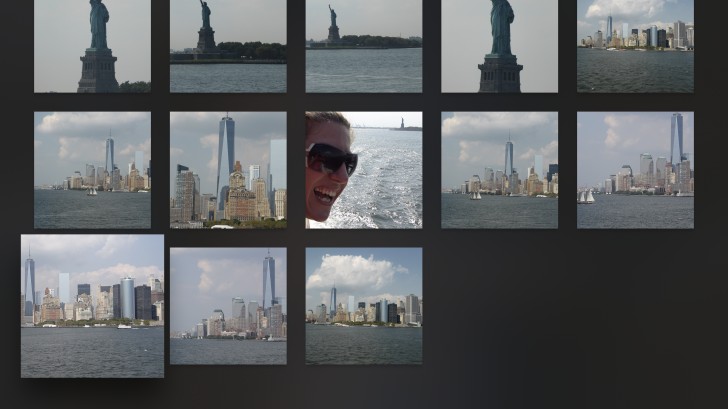 Photos album thumbnails
As we discussed earlier in relation to Siri, there is no way to
search your pictures which is even more frustrating when you've got a
group of friends round to view your latest holiday snaps. You can get
round this by mirroring your iPhone screen to the Apple TV 4K. It's an
odd omission non the less and is one of the few areas where Steve Jobs
'hobby' comment still rings true.
Photos album thumbnails
As we discussed earlier in relation to Siri, there is no way to
search your pictures which is even more frustrating when you've got a
group of friends round to view your latest holiday snaps. You can get
round this by mirroring your iPhone screen to the Apple TV 4K. It's an
odd omission non the less and is one of the few areas where Steve Jobs
'hobby' comment still rings true.Music
Apple Music provides all the same functionality as its iOS and Android equivalent, giving you access to your Library, For You, Browse, Radio and Search options.As expected, the Now Playing screen shows Album Art and album details. From here you're just one click away from adding to a playlist, creating your own radio station based on what's playing or seeing more tracks from that artist.
 Apple Music
Apple Music
TV App
Previously only available in the United States at launch, the TV app is now available in Canada, Australia, UK, France, Germany, Norway and Sweden. It greatly improves the whole user experience by pulling together content from a variety of video services and in use it makes the Apple TV 4K far more convenient to use. However, not all content providers are available yet and will be added over time.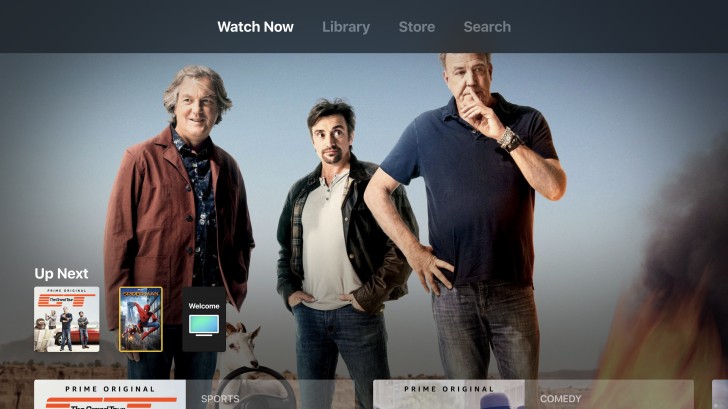 TV App curating a number of channels
You'll also find the TV app has replaced the Videos App on your
iPhone, iPad or iPod touch providing a seamless way to pick up watching
content between devices. At any point you can get back into the TV app
by pressing the TV/Home button.
TV App curating a number of channels
You'll also find the TV app has replaced the Videos App on your
iPhone, iPad or iPod touch providing a seamless way to pick up watching
content between devices. At any point you can get back into the TV app
by pressing the TV/Home button.Amazon Prime Video
Originally announced at WWDC '17, the Amazon Prime Video was finally made available for download on Dec 6th '17, just in time for us to watch Series 2 of the Grand Tour.In a nice touch, it's also available for the 3rd Generation Apple TV in addition to the Apple TV (4th gen) and the Apple TV 4K.
It offers the usual Amazon Prime Video content grid layout. Whilst it's functional it's fair to say that we were expecting something more fluid and dynamic that better matched the Apple TVs user interface.
 Amazon Prime Video home screen
One oddity is that audio output is stereo only! Even though the audio
description will tell you it's 5.1 surround sound. The Amazon Prime
support page currently lists 5.1 as coming soon so it's safe to assume
that this was a launch bug that will be corrected shortly.[Update -
during the course of this review Amazon updated the Amazon Prime Video
app to support 5.1 surround sound for UHD content. Non UHD content 5.1
surround sound is still listed as coming soon].
Amazon Prime Video home screen
One oddity is that audio output is stereo only! Even though the audio
description will tell you it's 5.1 surround sound. The Amazon Prime
support page currently lists 5.1 as coming soon so it's safe to assume
that this was a launch bug that will be corrected shortly.[Update -
during the course of this review Amazon updated the Amazon Prime Video
app to support 5.1 surround sound for UHD content. Non UHD content 5.1
surround sound is still listed as coming soon].Playback Quality
So, to the important issue of playback quality.Prior to iOS 11.2 all content was output in the video format selected during Set Up. This resulted in various playback quality issues that have been widely reported. iOS 11.2 addressed this though by giving you the option to Match Content for both Dynamic Range and Frame Rate. Now the Apple TV 4K switches your TV to match the frame rate and dynamic range resulting in the best possible picture quality that your 4K TV can muster to match the content. In our testing Spiderman Homecoming played back in UHD 24fps.
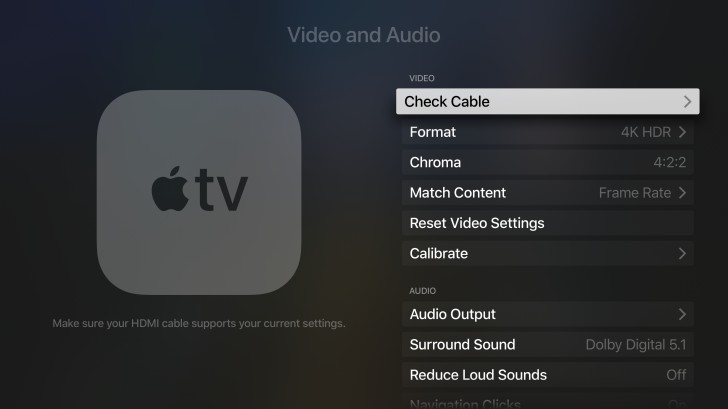 Video & Audio settings now allows you to match Frame Rate & Dynamic Range
If you're still not happy then a quick trip into settings will allow
you to choose the perfect combination of resolution and frame rate but
we don't think you'll need to.
Video & Audio settings now allows you to match Frame Rate & Dynamic Range
If you're still not happy then a quick trip into settings will allow
you to choose the perfect combination of resolution and frame rate but
we don't think you'll need to.In our eyes, the move to HDR is actually more noticeable than the jump in resolution to 4K but of course we'll take both. The Apple TV 4K supports both the HDR10 and Dolby Vision HDR standards. Playing back content delivers excellent contrast between the light and dark areas of scenes with colors look that are far more natural looking and lifelike better reflecting the real world.
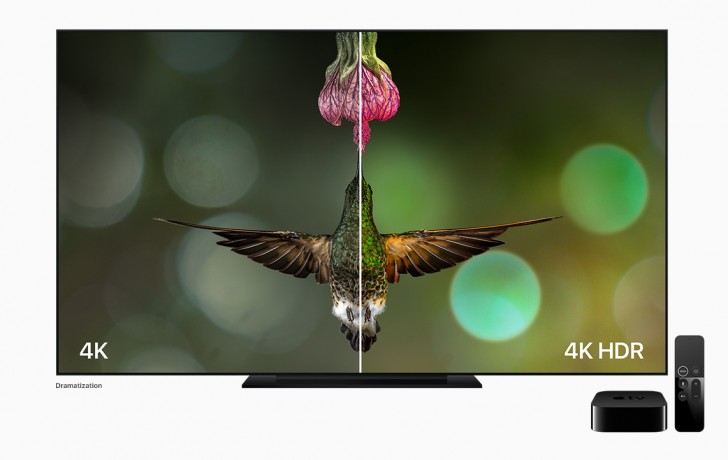 The only real surprise in the audio department is the lack of support
for Dolby Atmos at launch. Apple have stated that support is coming at
some point in the future but it's an odd omission non the less.
The only real surprise in the audio department is the lack of support
for Dolby Atmos at launch. Apple have stated that support is coming at
some point in the future but it's an odd omission non the less.Getting your hands on 4K content
iTunes MoviesAlongside the announcement of the ATV 4K was the availability of 4K HDR iTunes movies. What surprised us was that behind the scenes Apple had negotiated with the majority of studios to make this available at no extra cost! Additionally, any movies that you've purchased previously would be upgraded to 4K for free. This welcome addition helps offset the higher than average purchase price of the Apple TV 4K itself.
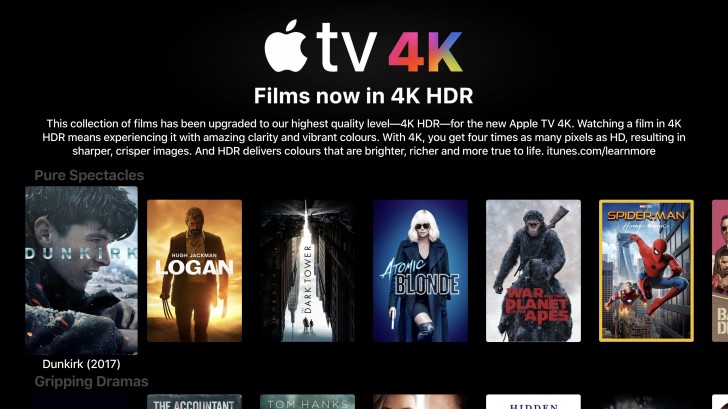 iTunes Movies 4K content growing daily
The one studio apparently not happy with this approach is Disney.
Given the close relationship between Apple and Disney it shouldn't be
long before a deal is reached but it remains to be seen if you will have
to pay any extra for a Disney 4K title.
iTunes Movies 4K content growing daily
The one studio apparently not happy with this approach is Disney.
Given the close relationship between Apple and Disney it shouldn't be
long before a deal is reached but it remains to be seen if you will have
to pay any extra for a Disney 4K title.Once purchased, an iTunes Movie in 4K started playback in only a few seconds. This will clearly be dependent on the speed of your ISP though.
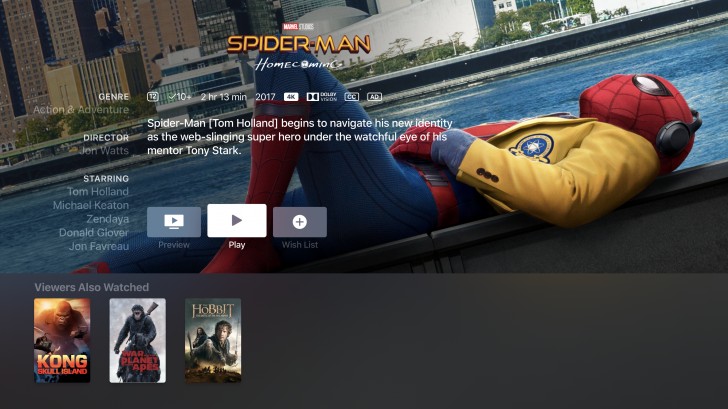 The number of 4K titles is growing weekly. It's worth noting that at
the time of writing, from what we can tell, Apple have yet to make any
iTunes TV Shows available in 4K. A small number of 4K music videos are
starting to appear though.
The number of 4K titles is growing weekly. It's worth noting that at
the time of writing, from what we can tell, Apple have yet to make any
iTunes TV Shows available in 4K. A small number of 4K music videos are
starting to appear though.Netflix and Amazon Prime
Both Netflix and Amazon Prime Video have a growing number of 4K titles available for playback and we experienced no issues when playing back content from either platform.
YouTube
Here's where we get to our biggest disappointment. Apple doesn't support YouTube 4K playback, 4K content is played back at 1080p and to the novice you don't even know this. This is a result of Apple not supporting the VP9 codec that was developed by Google. Given the history between these two organisations we're not sure if Apple will even add support for VP9.
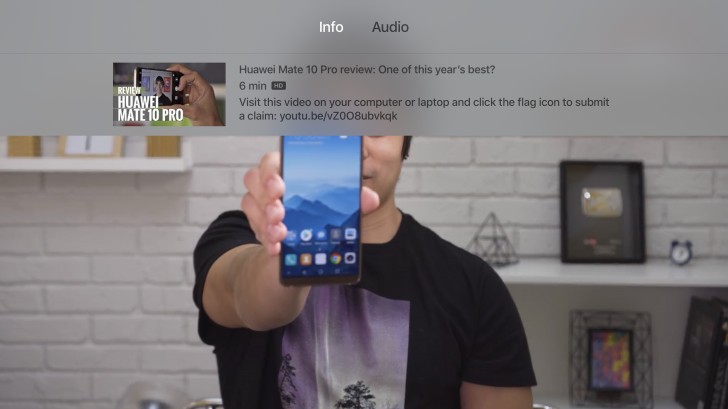 YouTube 4K content not available until Apple support Googles VP9 codec
YouTube 4K content not available until Apple support Googles VP9 codec
Additional Apple TV 4K features
AirplayAirplay allows the Apple TV 4K to appear as a target when playing back content from an iDevice providing a quick and easy way to play content through your audio system connected to the Apple TV. This is often the only option if the appropriate app isn't available on the Apple TV 4K, for example Spotify. You can also turn on Airplay Mirroring where both the Audio and Video from your iDevice are mirrored to the Apple TV 4K. Airplay 2 is incoming at some point in the future that allows multiple Airplay devices to be streamed to concurrently, if we had to call it, this will be made available when Apple launch the HomePod in 2018.
Whilst we're on the subject of audio, if you've paired Apple AirPods or any of the Beats headphones that include the W1 chip with another iDevice, thanks to iCloud, they will automatically appear as a output device. Super convenient and perfect for private listening.
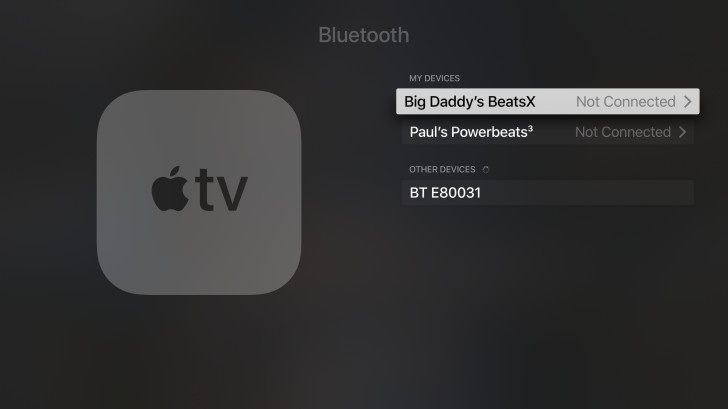 W1 equipped devices appear without pairing for output
Streaming
W1 equipped devices appear without pairing for output
StreamingWhilst not as versatile as some streaming devices their are a number of notable apps in the App Store that allow you to stream content to the Apple TV 4K. In our tests we used the Infuse app to stream our 4K test content from a Western Digital NAS device. VLC is also a worthy addition.
Gaming
The Apple A10X Fusion chip provides x4 the graphical performance of the previous generation Apple TV. When combined with Apples Metal API's the Apple TV 4K should make for a very capable casual gaming console. Performance wise it's closer to Nvidia's Shield console than to the Xbox or PlayStation platforms.
Revealed on stage during the Apple TV 4K announcement, Thatgamecompany revealed Sky - a whimsical adventure that Apple chose to showcase the Apple TV 4Ks gaming prowess. This game was recently delayed to March 2018.
Games like Crossy Road and Minecraft show that great games don't have to be about graphics fidelity but we can't wait to see what games appear for the Apple TV 4K once developers fully embrace the Apple TV 4Ks gaming potential.
Whilst the Siri remote is acceptable for casual gaming we'd recommend using a MFI compatible controller such as the SteelSeries from Nimbus.
HomeKit
You can use the Apple TV 4K as a hub for Apple HomeKit accessories. Simply ensure that your Apple TV is using the same Apple ID as your iOS device and you'll be able to control your HomeKit compatible accessories remotely from another iOS device. tvOS doesn't yet include the Home app so the only way you can directly control a HomeKit compatible device via the Apple TV 4K is using your voice with Siri, for example "Turn the lights out in the living room."
Verdict
 If you're an iPhone owner or a long time Apple user with purchased
iTunes content then you wont be disappointed in the Apple TV 4K. Your
content will never look and sound better.
If you're an iPhone owner or a long time Apple user with purchased
iTunes content then you wont be disappointed in the Apple TV 4K. Your
content will never look and sound better.However, if YouTube 4K content playback is your priority or you're not an Apple user then we can't recommend the Apple TV 4K as you'd be better serviced by one of it's alternatives from Roku, Amazon or Googles own Chromecast Ultra.
Apple still sells the 32GB 4th Generation Apple TV saving you $30. But for the cost of a family trip to the cinema we'd recommend making the investment in the Apple TV 4K to future proof your purchase. You'll be glad you did when you do get that 4K tv.



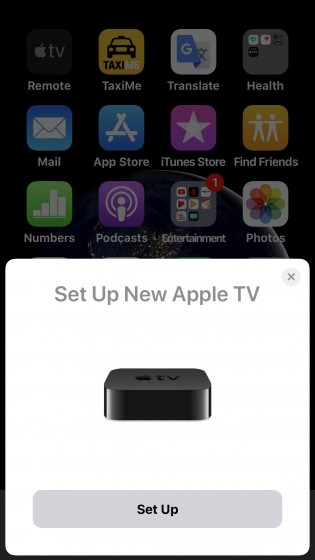

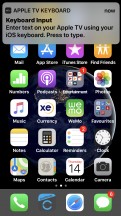
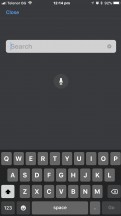
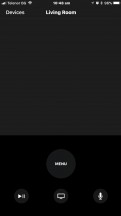
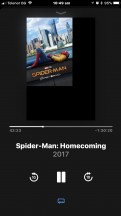



No comments:
Post a Comment